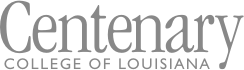Employee W-2 and 1095-C
Employees may access their W-2 and/or 1095-C form through eSelfServe, the college payroll processor. Instructions on how to print and/or update your W2 are below.
Instructions to print out your W2 and/or 1095-C
- Log in to www.eselfserve.com
- Click on “Pay” in the tool bar located to the left of the viewing screen
- Locate the W2 and/or 1095-C by year by scrolling in the Tax Forms section
- Click on the for the year you want to print – the selected form will then appear in a separate pop-up box
- Click on the printer icon located at the top right of the pop-up box
- Choose which printer you want to use in the “Destination” box by clicking on the down arrow
- Click print
If you need further assistance or need to request a password reset when logging in to the eSelfServe site, please contact Linda Montgomery at lmontgomery@centenary.edu or (318) 869-5127.