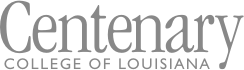Here is some information for setting up your computer and other devices to use on campus. If you don't find the answer to your question, try the FAQ page.
What kind of computer should I bring to Centenary?
Most standard PCs and Apple computers will run on the Centenary networks. All computers require an installed wireless or wired network card to access; the internet and the network settings should set to automatic, which is the default setting.
What are the steps to connecting my computer in the residence hall?
Centenary provides wireless and wired Internet (through a free account with Apogee) and phone access to all students who live in the residence halls.
Every room is equipped with one Ethernet jack per bed in addition to wireless to connect each resident's computer with the Residence Hall network. Each basic connection has a download rate of ~30Mbps and an upload rate of ~1Mbps. Upgraded packages are available from Apogee for up to a ~50Mbps/~1Mbps rate.
Follow the steps below to get connected to Residence Halls Network:
- Choose a package and sign-up online at Apogee. Beginning in fall 2010, you will have the ability to pay monthly for optional services beyond your basic service. Sign-up online and your username and password will be provided to you immediately after your account has been created.
- When you arrive:
- Make sure that you are plugged directly into the datajack in the wall and are using an Ethernet cable (not a phone cord)or connected to the Apogee wireless network.
- Make sure any bridged connections you have are removed and disabled.
- Routers, wireless access points, wireless routers, and other such network devices cause connection problems and are therefore not permitted.
- Virus protection is offered to full-time students by Centenary College at no additional cost. To download McAfee Anti-Virus, go to Centenary Residence Halls Network.
* We also recommend having spyware protection installed on your computer. The following programs are offered free of charge:
Windows Defender, Adware, and Spybot are popular and reliable spyware scanning software packages. Also, make sure your Windows has the latest updates.
If these steps are correctly followed and you are still having issues connecting, verify that your network card is enabled and all firewall software is disabled (temporarily). Centenary College's Residence Halls Network is firewalled behind the connection provided by Apogee (1-877-478-8868) but a software-based firewall installed on your computer will protect you from inside threats (other computers in the residents halls that may try to gain access to your computer).
You should not click on popups while surfing the web for ads but especially don't click on what appears as speed enhancers, spyware removers, security ads...these are just spyware/malware or viruses masked as a helpful software package.
Apogee also provides FREE technical support 24/7 for all students. If you have a problem connecting to the internet, call Apogee at 1-877-478-8868 and a customer service representative will troubleshoot with you over the phone to help resolve your problem.
Routers, access points, and other such network devices cause connection problems and are not permitted on the Residence Hall network.
How do I connect to campus WiFi?
Wireless is now available in many of the classrooms, in the SUB, and outside in front of the SUB. Your wireless connection is managed by an appliance that recognizes your email username. This makes the wireless network available to any Centenary student, employee, or faculty member with an email account.
To access our campus wireless,
- Turn on your wireless device and check for available wireless networks. The network name is Centenary Wireless. Once you've located the wireless network nearest you, choose connect.
- You may get a message stating that the connection is unsecure; choose to connect anyway.
- Open your browser (Internet Explorer, Firefox, etc.) and you will get a message stating your are connecting to a secure site, click yes and enter your username and password.
- Your username is the first part of your email address (do not include "@centenary.edu" or "@my.centenary.edu"); click submit and you will connect to your home page.
For more details or questions about the wireless network please check our FAQ or call the IT department at x5721.