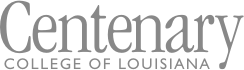Registrar's Office Frequently Asked Questions
How Do I...?
See My Current Schedule
- Log into BannerWeb using your student email and password.
- Click on Student Self Service
- Click on View Your Current Schedule
- Be sure the current term is selected. You can also view your schedule from previous terms by selecting one of those.
- View your schedule. Click on the up or down arrows in the center of the page to either expand or shrink the view. The top screen shows details about the classes, and the bottom displays a block schedule. You can also visit the Registrar's Office for a print out of your schedule.
View My Holds and See When I Can Register
- Log into BannerWeb using your student email and password.
- Click on Student Self Service
- Click on Profile
- Look at the term above your photo to be sure that the current term is selected. Remember that if you are looking for your registration time for the next term, you need to select that term, not the current term. Click the down arrow next to the term and select the desired term from the dropdown menu.
- In the upper-right corner, below your name, you'll see two items. One is Registration Notices and the other is Holds. If you have any of these, there will be a red square with a number. Click on this square to see what they are.
Registration Notices shows you whether there is anything, such as a hold or a negative enrollment status or academic standing, that will prevent you from registering. You can also see your Time Ticket (a.k.a., your Registration Window). This is the time that will be allowed to register for the term you've selected.
Holds shows you the active holds on your account. Depending on the type of hold, you may be prevented from adding or dropping classes, viewing your transcript, seeing your grades, or sending your official transcript. Click on the white down arrow to see when the hold was placed and what it prevents. Please contact the office that issued the hold to find out how to remove the hold. Click here to see a list of common holds, what they prevent, and which office to contact.
See My Grades
Many instructors use Canvas, but anything in Canvas is unofficial. The grades recorded in Banner are official.
To see your grades in BannerWeb, follow these steps.
- Log into BannerWeb using your student email and password
- Click on Student Self Service
- Click on Grades
- Select the correct term
Please note that if you have a hold, you will not be able to see your grades until that hold is removed.
Also, while grades are due at a certain time, that does not mean that they are live at that time. There are many other steps the Registrar's Office must complete before grades are finalized. We strive to have grades posted by 5PM on the date grades are due, according to the academic calendar.
If you have a question about any grade, please contact your instructor.
Drop a Class
You can drop a class with no penalty during the first seven class days of the spring or fall term. After that, you can drop until the posted last day to drop for the term (check the academic calendar). If you want to drop after the posted drop date, you will need to file a petition.
- Use the drop class form located at www.centenary.edu/registrar/forms
- Fill in the first page with your name and email address, your advisor’s name and email, and the instructor’s name and email
- be sure to spell the address correctly or it will not be delivered, which will delay or prevent registration changes (email addresses can found in the faculty/staff directory)
- Click Begin Signing to go to the next page, which is the actual form
- Fill in the required information and sign the document
- You will be emailed confirmation when everyone has signed the document
- Check your schedule in BannerWeb to be sure you have been dropped from the class
- If you have a hold, it must be removed before we can drop you
Add a Class
During your normal enrollment period, you will meet with your advisor to register for the next term. After a term begins, classes can only be added during the first seven class days of a fall or spring term (second class day for August/May terms). You will have to file a petition if you want to add a class after that period.
- If you want to add a class after the term has started, file a petition.
- Fill in the first page with your name and email address, the instructor’s name and email, and your advisor’s name and email
- be sure to spell the address correctly or it will not be delivered, which will delay or prevent your registration (email addresses can found in the faculty/staff directory)
- Click Begin Signing to go to the next page, which is the actual form
- Fill in the required information and sign the document
- You will be emailed confirmation when everyone has signed the document
- Check your schedule in BannerWeb to be sure you have been added
- If you have a hold, you cannot add or drop a class
Request "No Credit" Grade for TREK 115
Per the academic catalog, students can request to receive a grade of NC (no credit) for TREK 115. This request must be made using the Course Modification form and must be submitted by the last date to drop a class for the term.
Once it's clear that you will likely not pass TREK 115, submit the Course Modification form. Select the option to change to P/D/F. When the Registrar's Office receives the form, they will enter an NC as your final grade for TREK 115. When the change has been made, both you and your advisor will receive a copy of the completed form.
Please note that the NC option applies to TREK 115 only. If you want to change to NC after the last date to drop, you will need to petition, just like you would for a late drop.
Change a Class to Pass/D/Fail or Audit
You can modify a course (change the way it is graded) with no penalty during the first seven class days of the spring or fall term. After that, you can modify a course until the posted last day to drop for the term (check the academic calendar). If you want to modify a course after the posted drop date, you will need to file a petition.
- “Audit” means the course will appear on your transcript, but you will not receive a grade or credit. More information on auditing can be found in the Catalog.
- Changing a course to pass/D/fail means that although your instructor will assign a normal letter grade, it will appear on your transcript as P (grades of A, B, or C), D (D), or F (F). There are certain restrictions that apply (check the Catalog for more information).
- Use this form to modify a course
- Fill in the first page with your name and email address and your advisor’s name and email address
- be sure to spell the address correctly or it will not be delivered, which will delay or prevent your registration (email addresses can found in the faculty/staff directory)
- Fill in the first page with your name and email address and your advisor’s name and email address
- Click Begin Signing to go to the next page, which is the actual form
- Read the form carefully to be sure you understand the P/D/F policy
- Fill in the required information and sign the document
- Be sure to fill in the check box for either P/D/F or audit
- You will be emailed confirmation when everyone has signed the document
- If you have a hold, it must be removed before we can make registration changes
Repeat and Replace a Grade for a Course
Centenary’s Repeat/Replace policy allows a student to retake any class ONCE (aside from courses that are already repeatable, such as WAC) in an attempt to earn a higher grade. The highest grade earned will replace the lower grade and this is the only grade that will factor into the Centenary GPA.
The Repeat/Replace form can be found here. The repeat/replace process is not automatic. If no form is submitted, no grade change will occur.
Please note:
- You must be registered for the course for the second time before submitting the form.
- You cannot Repeat/Replace any course more than once.
- You cannot Repeat/Replace a Centenary course with a course taken at another school.
- The Repeat/Replace option will affect cumulative GPA, but will not retroactively affect academic standing for previous terms.
- The original course grade will still appear on the transcript, but it will not factor into your GPA. However, medical schools, law schools, and other graduate programs may recalculate your cumulative GPA using ALL grades on your transcript.
- Once you have graduated from Centenary College of Louisiana, you may not Repeat/Replace any Centenary course taken prior to the date of graduation.
See My Current Majors/Minors
- Log into BannerWeb using your student email and password.
- Click on Student Self Service
- Click on Profile
- Look at the term above your photo to be sure that the current term is selected. If it's not, click the down arrow next to the term and select the current term from the dropdown menu.
- On the right side of the page, you'll see a section titled "Curriculum, Hours & GPA."
- "Primary" is the first degree you are pursuing, and your first major and minor. "Secondary" is your second degree (if applicable).
- If you need to change your major/minor or add one, please submit the appropriate form found on the Student Forms page.
Declare or Change Major/Minor/Concentration
Use this form to
- Declare a major if Bannerweb shows you as Undeclared
- Declare a second major, a minor, or a concentration for the first time
- Change a major if you have previously declared a major/minor/concentration but want to change it
Fill out Form
- Fill in the first page with your name and email address and your advisor’s name and email address
- be sure to spell the address correctly or it will not be delivered, which will delay or prevent changes from being made (email addresses can be found in the faculty/staff directory)
- Click Begin Signing to go to the next page, which is the actual form
- Fill in the required information and sign the document
- You will be emailed confirmation when everyone has signed the document
- Check Bannerweb to see changes
See Who My Advisor Is
- Log into BannerWeb using your student email and password.
- Click on Student Self Service
- Click on Profile
- Look at the term above your photo to be sure that the current term is selected. If it's not, click the down arrow next to the term and select the current term from the dropdown menu.
- In the center of the page, you will see a lot of information. The last item is your advisor(s).
- If you need to change your advisor or add a second advisor, please submit the appropriate form found on the Student Forms page.
Add or Change Advisor
When you entered Centenary, you were assigned a primary (major) advisor. If you have changed your major, you may find that you need a new advisor in your major subject area. You may also want to add an advisor for your second major or your minor.
- Find an Advisor
- Call, email, or visit faculty members in the relevant subject areas (check the department’s webpage or the online directory)
- Fill out Major/Minor/Concentration and Advisor Change/Declaration form
- After finding someone willing to be your new advisor, fill out this form to change your primary advisor and/or add an advisor (second major or a minor)
- Fill in the first page with your name and email address and your current (old) advisor’s name and email address and your new advisor’s name and email address (if needed)
- be sure to spell the addresses correctly or it will not be delivered, which will delay or prevent changes from being made (email addresses can found in the faculty/staff directory)
- note that faculty/staff email addresses do not have .my
- Click Begin Signing to go to the next page, which is the actual form
- Fill in the required information and sign the document
- You will be emailed confirmation when everyone has signed the document
- Check Bannerweb to see changes
Access Unofficial Transcript
Note: unofficial transcripts are for personal and institutional use only - they are not intended for distribution outside of Centenary. Please order an official copy to send your transcript to another person/school/organization.
Only current students and Centenary alumni can access BannerWeb. If you are not a current student or did not graduate from Centenary, you will need to order an official transcript. If you are an alum and you do not have access to your Centenary email, you will need to contact IT to have your password reset or order an official transcript.
- Login to BannerWeb using your student email address and password
- Click on “Student Self Service”
- Click on “View Unofficial Transcript”
- Select UG (undergrad) or GR (if you are in the MAT or MBA program) for level and INT (internal use) as the type.
- View, print, or save your unofficial transcript
- To print: right click anywhere on the page and select Print from the dropdown menu; or press CTRL+P; or click on the 3 dots (Chrome browser) or lines (Firefox browser) in the upper-right corner and select Print from the menu
- To Save, do the same steps to print, but in the dialog box that pops up, change your Destination from the printer to PDF
Note: if you have a hold, you will not be able to view your unofficial transcript and we will not be able to send your official transcript
Order Official Transcript
- Login to Bannerweb and click on “Order My Transcript from Parchment website” or use this link to directly access the order page if you do not have access to Bannerweb. Access to BannerWeb is not necessary to order your official transcript.
- Read any notices very carefully.
- Begin placing your order by entering an email address that you regularly check (it does not have to be your Centenary email) and providing the information we need to find your records.
- Select your delivery method (electronic via emailed PDF or hard copy via First Class mail) and recipients (either from the Parchment network or enter a specific email address or mailing address).
- Select “Send Now” to send your transcript now (may show current or future term courses as “in progress”) or select “Hold For Grades” or "Hold for Degree" to send your transcript after final grades for the term have been posted or after your degree has been awarded.
- Sign the consent form (this must be done for your order to be processed).
- Enter payment information (electronic copies are $10 each and mailed copies are $12.50).
- Check on the status of your order by logging into your Parchment account. You will receive email notification when your order is processed. Orders are processed at least once a day M-F 8AM-5PM, unless it is a school holiday.
- Please visit the Parchment Help Center if you have any technical problems or email registrar@centenary.edu or call (318) 869-5146 if you have other questions.
Note: if you have a hold, we will not be able to send your official transcript until that hold is removed.
Transfer Credit to Centenary from Another School
- Order an official transcript from your previous school sent directly to the Registrar’s office (we cannot accept transcripts issued to the student)
- If dual-credit in high school, must send the college transcript, not just HS transcript, and credits earned before junior year of HS will not transfer
- Not all credits will transfer (see the Transfer Equivalency Guide on our website for more information)
- Only grades of C or higher will be accepted
- Request that AP scores are sent directly to the Registrar’s office
- Only certain exams will count, and only scores of 4 or 5 will be accepted
- More information on AP exams can be found in the Admissions section of the Catalogue
- Credit can also be earned for IB exam scores of 5 or higher
- No credit will be given for CLEP tests
- Take a Departmental Exam
- Earn credit by taking and passing foreign language department exams (not eligible if any college credit for that language has already been earned)
- Most students take the placement exam during SOAR, but outside of SOAR, you can make an appointment to take the exam in the Registrar's Office by submitting the Foreign Language Placement Exam Request form
- Fill out the Approval for Transfer Course Equivalencies Form
- If you are a current student interested in taking a course elsewhere, check with the Registrar’s office to be sure it will transfer back to Centenary by filling out this form
- Order official copy of your transcript from that school sent directly to the Registrar’s Office when the course has been completed and graded
- Read the bottom of the form carefully for more information
Transfer Credit from Centenary to Another School
- Order your official transcript through Parchment
- If you are a Centenary graduate, you will likely need to send a transcript to a grad school or an employer
- If you withdraw from Centenary, you will likely need to send a transcript to the next school you attend
- Contact the other school to see what else they require
- Certain records cannot be transferred – SAT/ACT/GRE scores are the property of those testing agencies, so you will need to contact them for score reports
- We do not know what will transfer from Centenary to another school – we can only tell you what Centenary will bring in from another school
- Contact Heath Services (Rotary Hall) for issues relating to immunization records
Receive Credit for Study Abroad
First, meet with the director of the Office of Intercultural Engagement to discuss your options. Once you have found a study abroad opportunity, submit the Transfer Course Equivalency form to the Registrar's Office to ensure that the courses you have chosen to take will transfer and will apply to your degree requirements how you want or need them to apply. If you do not submit this form prior to your departure, we cannot guarantee that your credits will be accepted or will transfer as wanted/needed. Department Chair approval is required for upper-level courses.
If you are studying abroad during a fall or spring term, you will typically be considered a Centenary student during the term(s) you are away. You will be enrolled in a 12-hour placeholder course for billing and financial aid purposes. Once your study abroad experience has ended, you will need to request that your official transcript be sent directly from that institution to the Centenary Registrar's Office so that your credit can be evaluated and awarded. When the Registrar's Office receives your transcript, the placeholder course will be replaced with the courses you actually completed and all accepted credits will be added to your Centenary transcript. No credit will be added without an official transcript. Contact the study abroad institution to request your transcript.
If you are studying abroad during a summer term, we will not enroll you in a placeholder course. However, you will still need to submit the Transfer Credit Equivalency form before you leave so that your credit can be approved and you will need to submit your official transcript after the courses have ended so that your credit can be evaluated and awarded.
The Registrar's Office does not request transcripts on your behalf. It is your responsibility to contact the institution that you attended in order to request that your transcript be sent to the Registrar's Office.
Request an Enrollment Verification
- Bring Any Documents to the Registrar’s Office
- If there is a form or document you were sent, please give it to us to fill out (in person or sent to registrar@centenary.edu)
- Depending on what information is required and how busy the office is at that time, we can have it ready for you while you wait or you can pick it up later
- Request an Enrollment Verification from the National Student Clearinghouse
- If you were not given a document, but need to prove that you are enrolled for a scholarship, employer, bank account, jury duty notice, etc., you can verify your enrollment here: https://www.myhub.org/
- Click here for more information about My Hub
Order a Replacement Diploma
The diploma awarded to each Centenary College of Louisiana graduate is the original and there are no copies of that diploma. It is important to understand that a replacement diploma will not necessarily have the exact same signatures as the original due to personnel changes.
To order your duplicate diploma, please visit Parchment here: https://www.parchment.com/u/registration/32828/institution. You may also order transcripts via Parchment. The name on the diploma will match the name listed on your transcript, unless you have provided proof of legal name change to our office.
There is a $75.00 fee for ordering a duplicate diploma. Requests can usually be processed same or next day, but it will take several days for mailing. Because of this, if you need to provide proof of your degree to an employer, we recommend sending them an electronic copy of your transcript, which can typically be done in minutes.
Request a Leave of Absence or Withdraw from Centenary
- Reach out to your advisor first to discuss your options
- Leave of Absence is temporary, usually for just a term
- Withdrawal is a permanent separation from Centenary
- To request a Leave of Absence, meet with Mark Miller, the Dean of Students
- You will need to give a reason for the leave, provide an expected term you will return, and develop an agreed-upon plan for you to return and be successful in your classes
- Call (318) 869-5023, email mmiller@centenary.edu, or visit his office in the SUB (next to the post office)
- To Withdraw, visit the Registrar's Office to obtain a Withdrawal form
- Contact the following offices to be sure you are cleared of all obligations to the College
a. Registrar’s Office to initiate process
b. Financial Aid to see if there will be any penalty for withdrawing during the term
c. Library to return books and pay any fees
d. Business Office to pay any outstanding debts
e. Post Office to clean out PO box and leave forwarding address
f. Residence Life to check out with RA
g. Registrar’s Office again to turn in the completed Withdrawal form and your parking pass and ID card - We will withdraw you from all of your classes and notify IT to disable your Canvas and email accounts
- Contact the following offices to be sure you are cleared of all obligations to the College
- Be aware that:
- Withdrawal and Leave of Absence are formal procedures that you must complete to avoid negative effects to your GPA– if you simply stop going to class, you are still considered a current student, and you will earn an F
- Withdrawing during a term means that your Centenary transcript will show a “W” rather than a letter grade for all classes for the current term
- “W” grades do not affect GPA
- Despite not having a grade, other schools may still require you to send a Centenary transcript
- If you have any financial obligations to the college, you will still be responsible for them, even if you are no longer on campus
Note: if you are completing the current term but not returning for the next term, please notify our office by sending an email to registrar@centenary.edu and check for clearance from the offices listed above. We will remove you from your classes for the next term, if you are enrolled in any, and notify IT to disable your accounts. If you are planning on transferring to another school, you will need to order your Centenary transcript and have it sent to the other school.
Fill Out a Degree Plan
How to Fill Out Your Degree Plan
1. Make sure you have the correct degree plan:
- There are two for Biology, a Bachelor of Arts and Bachelor of Science.
2. Fill out the top portion with all information.
- SID is student id number
- Catalog is the year of the catalog you are using for your degree plan. You may use any catalog that you have attended under as long as it is within the last 5 years.
- Degree is either BA (Bachelor of Arts) or BS (Bachelor of Science)
- Campus Box is your on campus post office box number
- Email address is your complete Centenary email address. This is how we will be contacting you with evaluation results on your degree plan.
- Graduation Term is either Fall, Spring (before commencement), or May (after commencement). The May term is for those students that will need to take a May class, usually a Module, to complete graduation requirements.
- 2nd Major /Minor is used only if you have a major 2 or a minor. Please circle if it is a 2nd Major or a Minor.
Core Requirements
3. Using the Liberal Arts Exploration lists around page 32 (pages will vary slightly in different catalogs) write the course number (ex., BIOL 101) in each of the required core requirements.
- You will need to take two classes in Natural Science Core, two classes in Social Science Core, three classes in Humanities Core, one class in math - Symbolic Reasoning Core, TREK 115, TREK 116, TREK Community, TREK Career, TREK Culture.
- In addition, if your degree is a BA degree you must take two courses in the same foreign language.
- If your degree is a BS degree you must take Calculus II or Statistics.
Major Requirements
4. The major requirements are listed for you. The BIOL ### means that you get to choose what 300 or 400 level course you want to take. Add the course number beside the ###
(317) If you counted a course as your Core (BIOL 101 or 202) you may count it again in your major. The only difference is that the HRS earned becomes an X as we only count the 4 hours of credit once.
Supportive Courses
5. The supportive course required for your major are listed. Again, you may double dip and use the course in Core and in supportive. Just put an X for the HRS earned for the supportive course.
Non-Major Electives
6. Each degree requires 20 hours of non-major electives. These non-major electives may not exist or be cross-listed in your major department. For example, you did not take BIOL 321 as part of your major requirements. This course may not be counted as a non major because it is listed as a BIOL class. If you took NEUR 240 you may not count that course as a non-major elective since it is cross-listed with BIOL 240.
S and W Courses
7. Each degree requires an S class and a W class. These are capstone evaluation courses: the S is for Speech and the W is for Writing. Every Centenary graduate is expected to have reached a proficiency in speaking and writing. The S and W courses assure competency in those areas. Just so you know, the world beyond Centenary (grad school, work, etc.) recognize that Centenary graduates already have many positive competencies and many schools and employers prefer Centenary graduates!!!!
2nd Major or Minor
8. This is where you write in the requirements for your second major or minor. The requirements for all majors and minors are listed in the subject section of the catalog.
Signatures
9. Each degree plan needs the student's signature and the advisor's signature. Each major and each minor must have an advisor and they must sign the degree plan.
COVID-19 Signatures
10. During the social distancing that is necessary due to the COVID-19 virus, we will accept degree plans without the needed signatures. We then use an email approval as the signature.
Degree Plans Due
11. Degree plans are due when you have reached 80 hours of earned credits. Turn in to registrar@centenary.edu or drop them by the Registrar's Office
Calculate My GPA
Click here for detailed instructions on how to calculate your GPA.
© 2025 Centenary College of Louisiana