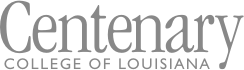FAQs - Faculty
About Degree Works
What is Degree Works?
Degree Works is a Web-based tool for students to monitor their academic progress toward degree completion. Degree Works also allows students and their faculty advisors to plan future academic coursework by viewing courses remaining.
How do I log into Degree Works?
Once you have logged into Banner Web you will see the Degree Works Audit link on the landing page. A drop-down list will appear with the names of all of your advisees.
Note: This list will include all students that are eligible to register and are assigned to you as an advisor in Banner. If you believe that a student has the incorrect advisor contact the Registrar's Office.
Are advisors restricted to viewing only their advisees’ information?
Yes, advisors are restricted to viewing degree audits for only their assigned advisees.
What group of students are included in Degree Works?
All students who have attended Centenary since Fall 2019 are included in Degree Works as well as all new unregistered students. The academic programs in Degree Works were built using the 2023-2024 catalogue.
What if a student does not have a degree audit in Degree Works?
There are a couple of reasons that this may occur:
- The student is non-matriculating. A student must have a major assigned in Banner to create an audit.
- The student’s catalog year is not available in Degree Works. Each program was coded as far back as possible, most go back at least 4 catalog years. None go back farther than the 2017-2018 catalog
- The student has not had any activity on the student record since 2017.
What is a degree audit?
A Degree Works degree audit is a review of past, current and in-progress coursework that provides information on completed and outstanding requirements necessary to complete a degree or certificate.
What if a student is pursuing dual degrees?
If a student is enrolled in two academic programs the advisor will be able to view both programs by choosing from the Program drop-down list to the right of the student’s name in the Degree Works display.
Can students register for classes in Degree Works?
No. Degree Works is a snapshot of courses in-progress and in academic history. Registration, add/drop, etc., are still handled through the registration function in Banner Web.
Are grades visible in Degree Works?
Yes. Once grades have been processed at the end of the semester, they are viewable in Degree Works. Courses in-progress are listed with a grade of "IP" and the credits in parentheses.
Is a Degree Works audit a transcript or is this the same as a transcript?
No. A Degree Works degree audit shows progress toward graduation as well as an outline of requirements still needed to complete a program of study.
Can an advisor see a list of all of the classes taken by a student?
Yes. When viewing a student’s degree audit click on the ‘Course History’ link in the three-dot menu at the top for a list of courses taken.
What do I do if I believe a student’s information is incorrect?
You should contact the Registrar’s Office, identify the information that you believe is in error, and request that they review the student’s record.
Using the Degree Audit
What will a degree audit show about a student?
A degree audit will display the courses a student has taken and any courses that are in progress. The degree audit will show any degree requirements that have been met by the courses taken or that may be met upon satisfactory completion of courses in progress.
Will a student’s entire academic history at Centenary be viewable?
Degree Works uses the information that is current on a student’s transcript. Any courses that have been completed, registered for, transferred in by the date the degree audit was last refreshed (an overnight process each night) will be displayed. Keep in mind that any transfer work or grade changes that have not been formally submitted and accepted will not appear on a student’s degree audit.
Note: If the student’s record has had any Banner changes since the nightly run (grades, registration, add/drop, etc.), advisors can click the refresh button to refresh the degree evaluation with the very latest Banner data.
How does a student know what classes need to be taken?
A degree audit will outline the courses still needed to meet degree requirements. In order to view only the courses still needed, choose the “Registration Checklist” tab in the drop-down box next to the degree progress block.
Can I view course information in Degree Works?
Yes. By clicking on a course in the degree audit or courses remaining you can view any pre-requisites required, as well as course sections available for the upcoming semester.
If a student withdraws from a class, will it be reflected in the degree audit?
Courses from which a student has withdrawn will appear in the courses not successfully completed block on the degree audit.
What-If Feature
What is the “What If” feature?
The ‘What If’ function shows what a degree audit would look like with a different program. The new ‘What If’ degree evaluation will show the student what coursework is required for the new major, what courses have to be taken that satisfy requirements, and what courses are remaining.
Note: New programs may appear in the ‘What-If’ Feature before they appear in the Centenary College catalogue.
If a student uses the “What If” feature, does it mean the major has officially changed?
No. The ‘What If’ function shows what a degree audit would look like with a different program. This DOES NOT officially change the student’s record.
Can advisors save a “What If” scenario in Degree Works?
Yes. ‘What If’ plans can be saved in Degree Works and be viewed later in ‘What If History’ provided the advisors save the ‘What If’. Students will not be able to view a saved ‘What If’ unless they are viewing with his/her advisor logged in.
How does a student officially change a major?
If a student would like to change their major they must complete a Major/Minor/Concentration Change Form located on the Registrar's Office webpage at www.centenary.edu/registrar/forms.
Adding Notes to a Student’s Degree Audit
What are Notes?
Notes track conversations and advice provided to students. All Notes entered into Degree Works are viewable by the student! Never enter personal information about the student, such as about health, disabilities, financial information, etc.
Does the student see Notes on their record?
Yes! All Notes entered into Degree Works are viewable by the student! Never enter personal information about the student, such as about health, disabilities, financial information, etc.
How much information should be included in Notes?
The Notes content will display on a student audit and should be kept very succinct.
Are Notes attached to the student’s program Degree Audit?
No, Notes apply to the student’s record as a whole, not to individual degree audits included in the student’s record.
How do I know who entered a Note on a student’s record?
When Notes are displayed the author and date of the Note will be included.
Are Notes entered in Degree Works available in Banner?
No, Notes entered in Degree Works will remain with the student’s record in Degree Works but WILL NOT appear anywhere in Banner.
How can I remove a Note that is incorrect or was written in error?
Only the Registrar can edit any Notes on student record. Email the Registrar with the necessary information (Student ID & Note to be removed or edited) and the note will be deleted.
Waivers/Exceptions
What are Exceptions?
When a program substitution has met all approvals, it will appear on a student’s degree evaluation as an “Exception”. Exceptions are permanently part of the student’s Degree Works audit and will be viewable only in Degree Works. Only a user with Registrar status can enter an Exception.
Is the Program Substitution procedure different now that we have Degree Works?
No, Centenary's program substitution procedure remains the same. The only difference now is that a substitution is visible to the student and their advisor whenever they review the degree audit. Exceptions are permanently part of the student’s Degree Works audit and will be viewable only in Degree Works.
Who can add an exception?
The final step in the program substitution process is to present the Program Substitution form to the Registrar’s office. The Registrar will apply the substitution to Degree Works as an exception. Only the Registrar can add an Exception to Degree Works.
Printing
Am I able to print a degree audit?
Yes, you can print a degree audit by clicking on the ‘Print’ button at the top of the Degree Works window. Be sure to treat a printed Degree Evaluation with the same level of confidentiality as you would any other student record.
GPA Calculators
What is the Graduation Calculator?
The Graduation Calculator enables you to determine the GPA you will need to earn on AVERAGE for the rest of the courses you need to take in order to graduate with a specific desired GPA.
What is the Term Calculator?
The Term Calculator enables you to estimate the Term GPA based on the projected grades for the classes that you are currently taking
What is the Advice Calculator?
The Advice Calculator provides you with different “paths” that you can potentially take to earn a desired GPA.
© 2025 Centenary College of Louisiana