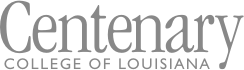Degree FAQs - Students
About Degree Works
What is Degree Works?
Degree Works is a Web-based tool for students to monitor their academic progress toward degree completion. Degree Works also allows students and their faculty advisors to plan future academic coursework by viewing courses remaining.
Who can use Degree Works?
Degree Works is available to all degree-seeking students (undergraduate and graduate). Advisors, faculty, and selected staff also have access for the purpose of supporting your progress through your academic career.
What is the degree audit?
A Degree Works degree evaluation is a review of past, current and in-progress coursework that provides information on completed and outstanding requirements necessary to complete a degree or certificate.
What if I’m pursuing dual degrees?
Students who are enrolled in two academic programs will be able to view both programs by choosing from the Program drop-down list to the right of their name in the Degree Works display
How do I log into Degree Works?
Once you have logged into Banner Web you will see the Degree Works Audit link on the landing page. This is a new feature.
Is my information confidential?
Yes. Degree Works is accessed through secure login to Banner Web. Once logged in you can access Degree Works by clicking link. Degree Works will open in a new window. It is very important that you log out when you are finished to ensure that your information remains confidential.
Who has the ability to access my Degree Works audit?
Only you and your faculty advisor will be able to see your degree evaluation, other students will not be able to see your degree evaluation unless you let them, or if you fail to logout when you are finished.
Can I register for classes in Degree Works?
No. Degree Works is a snapshot of courses in-progress and in academic history. Registration, add/drop, etc., are still handled through the registration function in Banner Web. However, when you click on a required course (or courses) you will see a window that includes available CRNs for each course.
Are my grades visible in Degree Works?
Yes. Once grades have been processed at the end of the semester, they are viewable in Degree Works following the nightly refresh. Though grades are viewable in Banner Web once posted by an instructor, final grades are not available in Degree Works until after the final grading period for the College has ended. Courses in-progress are listed with an "IP" grade.
Is a Degree Works audit a transcript, or is this the same as my transcript?
No. Degree Works is an unofficial audit of your coursework. It provides an outline of requirements still needed to complete your program of study. An unofficial transcript may be viewed through Banner Web.
Can I see a list of all of the classes I’ve taken?
Yes. Click on the "Course History" link in the three-dot menu at the top of the Degree Works window for a list of courses taken.
How current will my information be in Degree Works?
The information in Degree Works is refreshed each night. Any changes made today (e.g., grade changes or classes added/dropped) will be seen in Degree Works tomorrow. Contact an advisor for up-to-date information.
What do I do if I believe my information is incorrect?
You should consult your faculty advisor and review your degree evaluation with him/her to ensure accuracy.
How can I update my information?
You cannot update course or curriculum information in Degree Works. If you need to change your major you must complete a Major/Minor/Concentration Change Form available on the Registrar's Office webpage at www.centenary.edu/registrar/forms.
Using the Degree Audit
What will my audit show me?
Your degree audit will display the courses you've taken and any courses that are in progress. The degree audit will show you any degree requirements that have been met by the courses you've taken or that may be met upon satisfactory completion of courses in progress.
Will I be able to view my entire history of courses taken at Centenary?
Degree Works uses the information that is current on your transcript. You will be able to view any courses that have been completed, registered for, transferred in by the date your degree evaluation was last refreshed (an overnight process each night). Keep in mind that any transfer work or grade changes that have not been formally submitted and accepted will not appear on your degree evaluation.
How do I know what classes I need to take?
Your degree audit will outline the courses still needed to meet degree requirements. You will be able to use this information to discuss your plan with your faculty advisor.
Note: In order to view only the courses still needed, choose the “Registration Checklist” tab in the drop-down box next to the degree progress block.
Can I view course information in Degree Works?
Yes. By clicking on a course in your degree audit you can view any pre-requisites required, as well as course sections available for the upcoming semester.
If I withdraw from a class, will that be reflected in my degree audit?
Courses from which you have withdrawn will appear in the courses not successfully completed block on your degree audit.
What if the information in Degree Works is not up to date?
There could be various reasons why information in Degree Works is not up to date. One is that Degree Works may not have been refreshed since a change was made to a student record. Information is refreshed overnight. Second, there could be pending requests that have not yet been processed (course substitution, change of program, etc.) If you have recently submitted an academic request and the change is not reflected in Degree Works, check with the Registrar's Office.
Why is my major wrong on my audit?
If you have not officially changed your major, submit a Major/Minor/Concentration Change Form.
Where can I view the audit for my second degree?
You can access your second-degree audit by using the Degree dropdown menu at the top of the screen.
Why is my transfer work not meeting a requirement?
It is possible that the course did not meet the minimum number of credits for use in your program of study. Also, all requirements could have been met.
My advisor told me that a course I took would be substituted for a requirement. Why doesn’t this information appear in my audit?
Please contact your advisor to resolve any substitution issues.
If all the boxes are checked does that mean I’m graduating?
A Degree Works audit is merely a tool to help guide you through your degree. Contact your advisor for graduation information.
When should a student/advisor review a degree audit?
- Before registering for an upcoming semester
- After you register to ensure that the courses apply to your program requirements
- After grades are posted for each semester
- Any time changes are made to your schedule or major
- A degree audit can be reviewed at any time; however, it is recommended to do so at least four times a semester.
What If Feature
What is the “What If” feature?
The "What If" function shows what a degree evaluation would look like with a different program. Your new 'What If' degree evaluation will show you what coursework is required for this major, what courses you have taken that satisfy requirements, and what courses are still left for you to take.
Note: New programs may appear in the 'What If' Feature before they appear in the HCC college catalog.
If I use the “What If” feature does this mean that I have changed my major?
No. The 'What If' function shows what a degree evaluation would look like with a different program. This DOES NOT officially change the student’s record.
Can my faculty advisor see my “What If” scenario?
Yes, but only if you process the “What If” while working with your faculty advisor in Degree Works or if you print it out to share with your advisor.
Can I save my “What If” scenario in Degree Works?
No. 'What If' plans are not saved in Degree Works. You would need to run a new "What If" scenario next time you log in to see it again. You may print a 'What If'.
Note: If you view your 'What If' when your advisor is logged into Degree Works the advisor can save the "What If" to be viewed later.
If I like what I see in my “What If” scenario, how do I initiate those changes?
Speak with your faculty advisor. If you would like to change your major you must complete a Declaration of Major form available on the HCC website, in the Advising Center (L112), or Admissions office (L111) obtain the necessary approvals, then deliver it to the Student Services Center (L113).
Can I view multiple What If scenarios on the same screen?
Yes. Degree Works will allow you to select more than one major at a time, or to select multiple majors, minors and concentrations.
Printing from Degree Works
Can I print my degree audit?
You can print your degree evaluation by clicking on the “Print” button at the top of the Degree Works window.
GPA Calculators
What is the Graduation Calculator?
The Graduation Calculator enables you to determine the GPA you will need to earn on AVERAGE for the rest of the courses you need to take in order to graduate with a specific desired GPA.
What is the Term Calculator?
The Term Calculator enables you to estimate the Term GPA based on the projected grades for the classes that you are currently taking
What is the Advice Calculator?
The Advice Calculator provides you with different “paths” that you can potentially take to earn a desired GPA.
Is this calculated GPA guaranteed?
No. This is only an estimate.
© 2025 Centenary College of Louisiana